Have you ever wondered what your browsing history actually looks like? If so, it's time to learn how to clear that history.
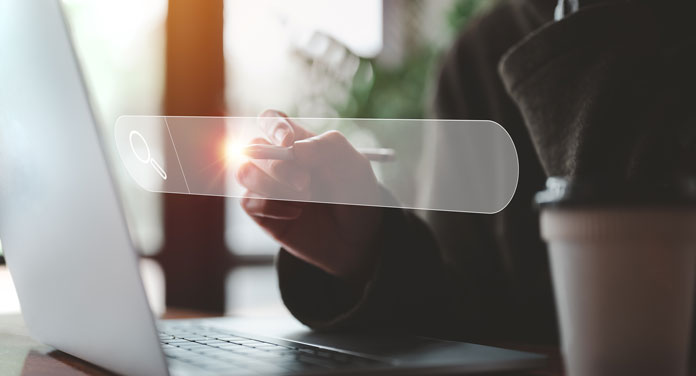 Delete history: This is how it works in every browser
Delete history: This is how it works in every browser
Have you ever wondered what your browsing history actually looks like? If so, it's time to learn how to clear that history. Your computer stores all the websites you visit in a database called "browsing history". This information is not only accessible to you; others can also see which websites you have visited. So clearing history helps protect your privacy and prevent identity theft. In this article, we will show you how easy it is to delete browsing history from both Google Chrome and other browsers such as Mozilla Firefox.
Here's how to clear history
If you haven't made any changes to your browser settings, chances are a decent collection of websites visited and login details have been saved. In the next steps, we will show you how to delete this information from both the most popular browsers.
There are a few simple steps you can take to clear your history. They all depend on what browser you're using and what you want to achieve by clearing your history. Because with each browser you proceed differently to delete your history.
What different browser types are there?
Delete history in Google Chrome
The Chrome browser is the most popular browser in the world, four out of five internet users use it to fetch pages. In the meantime, it has also become the market leader in Germany, after Mozilla Firefox held this position for a long time.
Clear browser data instructions:
1. Click on the three dots icon in the top right corner of your browser.
2. Click on Settings.
3. Under Privacy and security go to Clear browsing data.
4. Select the period and what you want to delete.
5. Finally, click on "Clear data".
Clear history in Mozilla Firefox
Firefox is one of the most popular browsers worldwide and has been around since 2002. Chrome and Mozilla are both free to download on Windows or macOS computers, as well as Linux-based devices such as Android phones or tablets. The mobile app version is available through stores such as the App Store (for iPhones) or the Google Play Store (for Android devices).
Clear browser data instructions:
1. Click on the three lines in the top right corner of your browser.
2. Click on Settings.
3. Switch to the menu item "Privacy & Security"
4. Go to the "History" section and click on Clear history...
5. Select the period and check the boxes for everything you want to delete.
6. Then click on "OK".
Delete history in Apple Safari
Safari is the default browser for Apple computers running the macOS operating system. Since its launch in 2001, it has been very popular among users. As is typical for an Apple product, it primarily offers visual highlights: With TopSites, you can have your favourites displayed in apparently stylish overviews; CoverFlow allows you to graphically display browsing history and favourite pages in this lightweight program.
Clear browser data instructions:
1. Click on “Safari” in the iOS menu bar at the top.
2. Click on "Clear history..."
3. Select the period.
4. Finally, click on "Clear history".
Clear history in Opera
In 1996, the first public version of Opera was released. Opera is compatible with popular desktop operating systems such as Windows and macOS, as well as Linux-based platforms such as Debian GNU/Linux or Ubuntu. With this browser, you can enjoy all the features that come standard in modern browsers without being restricted by any particular system! And for all smartphone users, there is another specially optimized app: Opera Mini is ad-free so that users can enjoy a pleasant browsing experience. And when you're on a low-bandwidth network, everything loads faster than ever.
Clear browser data instructions:
1. In your Opera browser, open the menu via the red O (logo) at the bottom right and then select "Settings".
2. Now scroll down and click on the button "Clear browsing data"
3. Select the period and the data you want to clear.
4. Finally, click on "Clear data".
Clear history in Microsoft Edge
Edge, Microsoft's new browser, is gaining more and more users every day. Microsoft Edge is Microsoft's default browser. This is automatically installed on your computer or laptop. While it doesn't play that big a role compared to Safari on macOS or iOS-based devices like iPhones, there are many people who use Edge when they need Internet Explorer for their desktop computers.
Clear browser data instructions:
1. Select Settings and more -> Settings -> Privacy, search and services.
2. Then under Clear browsing data, select the option "Select item to delete".
3. Select a time period from the Time Range drop-down menu.
4. Select the data types you want to remove.
5. Select "Delete Now".
Delete history in Samsung Internet
Samsung has been offering its smartphones and tablets its own browser for over four years. Samsung Internet is very similar to Edge.
Clear browser data instructions
1. Open the browser menu by tapping the three dots icon.
2. Select the menu item "Privacy".
3. Press on "Clear browsing data".
4. Check the “Browsing history” box and any other items you want to remove and tap “Delete”.
Delete history in Tor
Tor Browser is a free anonymous browser for surfing the Internet. The program, which is based on Firefox, can be used by anyone. You cannot be traced with it as Tor operates within onion routing nodes which cannot be accessed without knowing your location in advance.
Clear browser data instructions:
1. Press the Ctrl + Pen + Delete keys.
2. Under "Delete the following for this period", select the entry "Total period".
3. Activate the “Cached images and files”
4. Finally, click on “Clear browsing data”.
Clear history in Vivaldi
Vivaldi is a unique browser that offers many customization options so that you can surf the web with pleasure. It has an ad and tracker blocker by default, but this can be disabled in the settings if needed. Also, users can translate websites or view notes from other people who have also used Vivaldi. One of the favourite features of this browser is the theme themes because they add personality to your system while always remaining professional.
Clear browser data instructions:
1. Open the "Tools" item in the Vivaldi menu.
2. Click on the entry “Clear browsing data” under the “Tools” menu item.
3. Choose which data you want to delete.
4. Finally, click on "Clear browsing data".
Anonymity through deleted browser history?
Please remember that even if you delete your browser history regularly, you are not surfing the Internet anonymously. Surfing via a VPN provider offers you better protection.
What is a VPN provider?
The abbreviation VPN stands for "virtual private network". This is a self-contained, encrypted communication over the Internet that allows you to remain anonymous and prevent anyone from tracking your online activities. With a simple connection at home or in the office, we can replace our own IP address with an assigned address protected by different providers.






